Answer :-
Setup sdcard :-
Step 1 :- Open a command promt. Go to android-sdk\tools and run following command there.
mksdcard 64M MyNewSdCard
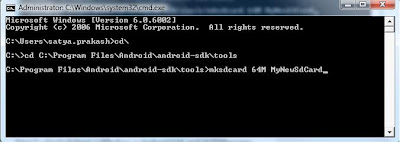
Step 2 :- Go to Eclipse-> Window -> Android SDK and AVD Manager
Step 3:- Select a emulator in which you want to add sdcard and click on “Edit”
Step 4 :- Select the “File” option button from SD Card. Give the path where you save the sdcard “MyNewSdCard”. In my case “ C:\Program Files\Android\android-sdk\tools\MyNewSdCard ”
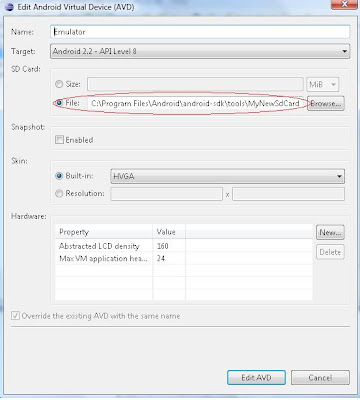
Step 5 :- Press Edit AVD.
- Push the file on sdcard. Here I puch iamme.mp3 on sdcard.
Step 2 :- Run ddms.bat from “C:\Program Files\Android\android-sdk\tools\ddms.bat”.
Step 3 :- Select the Emulator and after then press on Device-> File Explorer
Step 4 :- In File Explorer select sdcard then select “Push file onto Device”
It will show a progress dialog box like
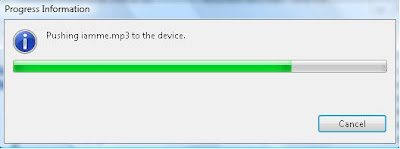
After then it will show like this.



